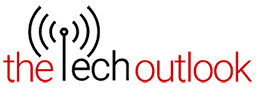ChatGPT can now see, hear and speak to the users- OpenAI rolls out the most unique update

Are you also surprised reading the headline? Well so were we when we first got to know about this. Users have been used to getting help for their assignments, projects, work problems and much more with the help of ChatGPT but the process is simply like you type a question and then in return, you get a pretty well-framed written answer. But what do you get to talk with ChatGPT regarding a specific image of a place, dish, or person or simply asking a question and getting your answer in a human-like voice? Interesting right.
OpenAI has officially announced via its social media handle that they have rolled out various image and voice capabilities for ChatGPT in their latest update. And with this update, ChatGPT can now see, hear, and speak just like a normal human being.
ChatGPT can now see, hear, and speak. Rolling out over next two weeks, Plus users will be able to have voice conversations with ChatGPT (iOS & Android) and to include images in conversations (all platforms). https://t.co/uNZjgbR5Bm pic.twitter.com/paG0hMshXb
— OpenAI (@OpenAI) September 25, 2023
This latest update shows that as usual, OpenAI has been pushing the boundaries of AI once again in order to offer a more intuitive and immersive experience to the users. Through the blog post, the company has explained to the users how this update will be helpful for the users.
For example, you can click a picture of a landmark while traveling and have a conversation with ChatGPT about what’s interesting about the landmark. Or in case you want to help a child with a math problem, you can take the picture by circling the problem and can get hints shared with both of you to solve the problem easily. Users can have live conversations with ChatGPT, request a bedtime story, and much more.
OpenAI is rolling out voice and images in ChatGPT to Plus and Enterprise users over the next two weeks. Voice is coming on iOS and Android and images will be available on all platforms.
How to get started with Voice on ChatGPT?
Go to Settings → New Features on the mobile app and opt into voice conversations. Then, tap the headphone button located in the top-right corner of the home screen and choose your preferred voice out of five different voices.
How to get started with Image on ChatGPT?
To get started, tap the photo button to capture or choose an image. If you’re on iOS or Android, tap the plus button first. You can also discuss multiple images or use the drawing tool to guide your assistant.